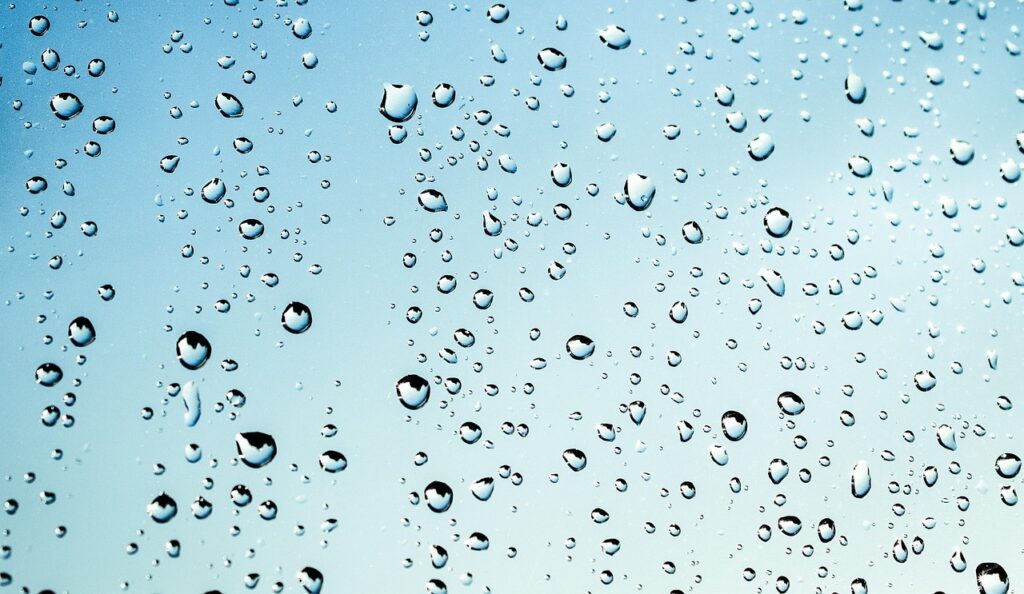Free vs Paid: Understanding your Windows 11 upgrade options
As Windows 10 approaches its end-of-support date in October 2025, many businesses are evaluating their upgrade paths. One key question is: Do we need to pay for Windows 11, or is the upgrade free? The answer depends on your current setup, licensing model, and business needs. Let’s break it down.
Is Windows 11 a free upgrade?
For most users running genuine Windows 10 on eligible hardware, the upgrade to Windows 11 is free. Microsoft has made it simple for compatible devices to transition without additional licensing costs.
Free upgrade applies If:
- Your PC meets Windows 11 hardware requirements
- You’re running a licensed version of Windows 10
- You’re not using volume licensing or enterprise-specific agreements
When is Windows 11 a paid upgrade?
While the core upgrade is free for many, there are scenarios where businesses may need to pay:
Paid options include:
- New PCs: Buying new devices with Windows 11 pre-installed
- Volume licensing: Businesses using Microsoft 365 or Windows Enterprise may have licensing costs tied to their agreements
- Windows 11 Pro or Enterprise: Upgrading from Home to Pro or Enterprise editions may incur a fee
- Virtual desktop solutions: Using Windows 365 or Azure Virtual Desktop involves subscription costs
Comparing Free vs Paid: What’s the difference?
| Feature | Free Upgrade (Windows 10 → 11) | Paid Options (Pro/Enterprise/Cloud) |
| Cost | £0 (if eligible) | Varies by license or subscription |
| Security features | Basic | Advanced (BitLocker, Defender ATP) |
| Device management | Limited | Full control via Intune, Group Policy |
| Support for Business Tools | Standard | Enhanced for enterprise environments |
| Virtualisation & remote Access | Basic | Full support with Windows 365 |
Should your business pay for Windows 11?
If you’re a small team with standard needs, the free upgrade may be enough. But if you require:
- Advanced security
- Centralized device management
- Remote desktop access
- Integration with Microsoft 365 or Azure
…then a paid version of Windows 11 might be worth the investment.
Understanding the difference between free and paid Windows 11 options helps you make smarter decisions for your business. Start by checking your current licensing, evaluating your hardware, and identifying your team’s needs. Whether you upgrade for free or invest in enterprise features, the key is to plan ahead—before Windows 10 support ends.
How do we get ready for Windows 11?
With Windows 10 support ending in October 2025, now is the time for businesses to prepare for the shift to Windows 11. Whether you’re managing a small team or overseeing hundreds of devices, getting ready involves more than just hitting “update.” Here’s a practical guide to help your office transition smoothly.
- Audit your current devices
Start by identifying which PCs are currently in use across your business. Use Microsoft’s PC Health Check tool to assess compatibility with Windows 11. Key things to look for:
- TPM 2.0 enabled
- UEFI firmware with Secure Boot
- Compatible processor (Intel 8th Gen or newer, AMD Ryzen 2000 series or newer)
- Minimum 4GB RAM and 64GB storage
Create a list of devices that are ready, borderline, or need replacing.
- Plan for upgrades or replacements
If some machines don’t meet the requirements, you’ll need to decide whether to:
- Upgrade components (e.g., enable TPM, add RAM)
- Replace devices with Windows 11-ready hardware
- Use cloud-based solutions like Windows 365 for legacy systems
Factor in budget, timelines, and staff needs when making these decisions.
- Review software compatibility
Ensure your business-critical applications work with Windows 11. Most modern software is compatible, but older tools or custom-built systems may need updates or replacements. Check with vendors or IT support for guidance.
- Train your team
Windows 11 introduces a refreshed interface and new productivity features. Consider:
- Hosting short training sessions
- Sharing quick-start guides
- Offering support during the first few weeks post-upgrade
This helps reduce downtime and boosts confidence across your team.
- Update IT policies and security
Use the transition as an opportunity to:
- Review device management policies
- Strengthen endpoint security
- Implement modern authentication (e.g., Windows Hello, BitLocker)
Windows 11 offers enhanced security features, make sure you’re taking full advantage.
- Schedule the rollout strategically
Avoid upgrading all devices at once. Instead:
- Start with a pilot group
- Monitor performance and feedback
- Roll out in phases across departments
This minimizes disruption and allows for troubleshooting before full deployment.
Getting ready for Windows 11 isn’t just about ticking boxes, it’s about future-proofing your business. By auditing devices, planning upgrades, and supporting your team, you’ll ensure a smooth transition and unlock the benefits of a faster, more secure operating system.